NEW tutorial: Apply for SIP Certified Wine
 If your Grapes are SIP Certified, it’s easier now than ever to put the SIP Certified logo on your wine bottles.
If your Grapes are SIP Certified, it’s easier now than ever to put the SIP Certified logo on your wine bottles.
Thanks to the latest SIP Certified database feature, you can create a wine application in just a few minutes.
Say goodbye to the days of documents and information getting lost in months-old email threads. Instead, upload everything straight to your application.
Learn how to Apply for SIP Certified Wine today!
Any wine made with at least 85% SIP Certified fruit (estate or purchased) can add the logo or verbiage to its label.
SIP Certified Wine Applications can be submitted before or after the applied-for wines have been bottled.
Vintage changes on previously SIP Certified wines do not require a new COLA, but must go through SIP Certified wine inspection/chain of custody verification.
If wine(s) is(are) eligible for certification, a fully executed Wine Certification Agreement (new applicants only) must be completed and returned to program staff.
Wine certification is an off-site process conducted remotely through the database. The application and inspection processes are flexible but must allow for credible chain of custody verification with adequate lead time for the applicant to incorporate the seal on labels. A delay by the applicant to promptly complete any of the related steps will result in a delay in granting licensing and use of the seal.
Database Application Instructions
3 Steps to Submit An Application
- Log into the Database.
- Click Get Started.
- To the right, under “Add a Wine Application,” click the link for “New Wine Application.”
1. Create a New Wine Application
- Select the applicant Property.
- Select the application contact.
- Click the “Create” button.
2. Add Your Wines
- Add wines to be certified to the table; click the “Save” button after each entry.
- To edit an entry, click on the link for the Brand Name.
- Make edits and click the “Save” button.
- After all wines have been added, click the link to “Assign your wine inspector.”
- NOTE: an application cannot be edited once an inspector is assigned. If changes need to be made, contact program staff.
3. Select an Inspector
- Select an inspector from the drop-down menu and select a proposed date for the inspection to begin.
- Inspections require 1-4 hours depending on the preparedness of the applicant and the number of products in the application.
- The applicant pays inspection fees directly to the inspector.
- Click the “Save” button.
- Your inspector will be notified via email that they have a new application to review, and will select 20% of the applied-for wines for a documentation audit.
- You will receive an email when your inspector makes their selection.
- Continue to steps below.
Upload Your Documents
When your Inspector selects 20% of the applied-for wines for the documentation audit, you will receive an email notification to log in and upload your chain of custody records.
- Log in to the database and click Get Started.
- Click the name of your wine application.
- Toward the bottom of the page under “Chapters,” click the link for “Wine Certification.”
- To the left, click the link for "0.1: Chain of Custody Inspection."
- Upload documentation for the wines selected by your Inspector.
- If you’re certifying pre-bottling:
- Leave Application Question 8: Bottling Records unanswered.
- Upload bottling records within 30 days of bottling or by December 1.
- Notify your Inspector via email that your bottling records have been submitted.
- If you’re certifying pre-bottling:
- Once all answers are complete and documents uploaded, click the button to “Save and Continue.”
- Your Inspector will be notified that your application is ready for review.
Application Review
Your Inspector will review your documents.
- If your Inspector has questions or needs additional documentation, they will contact you via email.
- An “!” in your application’s Table of Contents indicates insufficient documentation for one of your answers.
- Open the Chapter and find the questions marked with “Inspector Needs Documentation.”
- Upload documentation and make comments if necessary.
- Click the button to “Save and Continue."
- Email your Inspector when you have updated your documentation.
Invoice & Eligibility
- You will receive an email notification once your Inspector has approved your application and completed their report.
- Within five business days, staff submits blinded (applicant names and affiliations are not disclosed) inspection reports to the Certification Advisory Committee (CAC) for a majority vote eligibility decision (ELIGIBLE, HOLD, or NOTE ELIGIBLE).
- Within five business days of the CAC’s decision, you will receive your Eligibility Letter and Invoice.
- Submit your Eligibility Letter with your COLAs.
- Make Invoice payments payable to Vineyard Team at 5915 El Camino Real, Atascadero, CA 93422.
Certification
You will receive your Certification Letter upon verification of bottling records (if app was submitted pre-bottling) and Invoice payment.
Certified products are eligible to use the seal as it pertains to the product in a variety of ways (i.e. labels, brochures, website, displays). See the Style Guide for details.