View the SIP Certification Vineyard Database User Guide for Screen Shots.
Documentation should reflect practices from December 1, 2015 up until the June 1/July 15, 2016 inspection unless otherwise specified in the question.
1. Login to the database.
2. Click Certifications.
3. Under Certifications in Progress, click the name of the Vineyard you want to document the Standards for.
This screen shows the points achieved by each Vineyard based on Standards completion.
- Name = The Vineyard: click to document the Standards
- Appl. = Application & History: view certification progress
- # Req’s = Requirements: vineyard must complete all Requirements (assigned 500 points)
- Enh. Points = Management Enhancements: vineyard must achieve at least 50% of available points
- Total Earned = Total Score: total points out of 1000 less Not Applicable Management Enhancement answers
- % = Percent of Points Achieved: vineyard must achieve at least 75% of total points (Req. + Enh. Points)
- Cycle Year = 1, 2, or 3
- Audit Type = type of inspection:
- Full = complete documentation and onsite inspection
- Documentation = renewal documentation offsite inspection
- Doc+Onsite = renewal documentation and onsite inspection
- Inspection Report Rec’d = auditor reviewed and signed off on main inspection between June 1 and July 15
- Year End Rec’d = auditor reviewed and signed off on 8.1.1 July-November pesticide use reports and Chapter 11
4. Click the Vineyard name.
The Table of Contents screen shows the points achieved in each chapter, missing documentation, and Cycle 2 & 3 documentation (for vineyards in those cycles).
- The Auditor column shows inspector verified questions and points
- The User column shows vineyard completed questions and point
- The Total column shows total available Requirements/Enhancement Points
5. Click a chapter.
6. Click a subchapter– if applicable (e.g 2.2: Rootstock Scion, and Clone Selection).
7. Answer each question by uploading documentation and/or typing answer and selecting Yes, No, or NA (Management Enhancements only).
- To upload documents:
- Click +Add Files OR drag and drop your file onto the screen
- Click Start
8. Click Save at the bottom of the page.